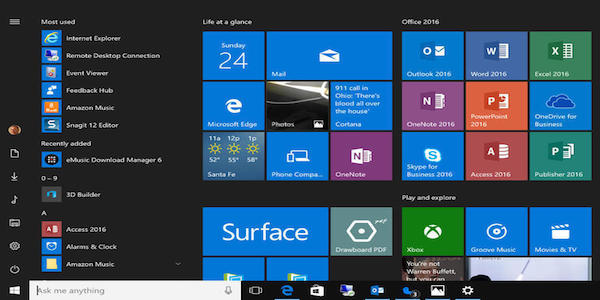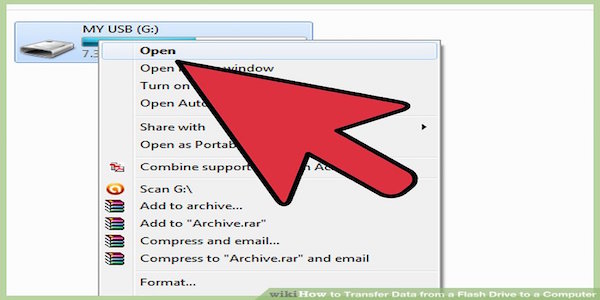USB flash drives are conveniently used to transfer and convey data from one location to another. Almost all computer users from all over the world use flash drives on a daily basis to store valuable data. Most USB drives are relatively durable and can be used on any device that has USB ports(What is USB 3.1 and How is the USB 3.1 Better than Other USB Ports?) and supports USB flash drive connections.
Tips on how to use a USB flash drive
Do you have a flash drive? Are you looking of ways on how to use it effectively? Well, USB drives are quite easy to use and can be easily accessed on any computer. The following tips are awesome ways on how to use USB flash drive:
1. Run portable programs and applications
Besides storing data, a USB flash drive can be used to run portable software. Depending on the actual storage capacity of the USB drive, some simple programs such as Microsoft Office, Mozilla Firefox, Google chrome, Adobe reader, etc. can be easily stored and run form a USB drive.
2. Boot Operating System
In order to boot an operating system you need a USB flash Drive of at least 4GB or more. Most operating systems are between 2.9GB to 3.8GB and you can use a USB to run them since USB flash drives are more convenient than DVDs.
3. Secure documents and files
USB flash Drives can be used to store important document and files. They can also be used to backup crucial documents. Some users prefer to encrypt their word docs, PDF, etc. with keys and passwords. Encryption helps to safeguard important files and restrict other people from accessing confidential information.
How to transfer or copy files to a USB flash drive
You can use the following methods to transfer files to a removable flash drive:
-Send To
-Copy & Paste
-Drag & Drop
-Copy & Paste Using Keyboard shortcuts
Step by Step Procedures
1. Insert or plug your USB flash drive into a USB port on your computer.

2. For window users, a new window will pop up showing that the device can be accessed as a drive on the computer. E.g F: drive, E: drive, etc. Alternatively, the USB drive can be viewed by opening “MY Computer” and finding the new drive letter.
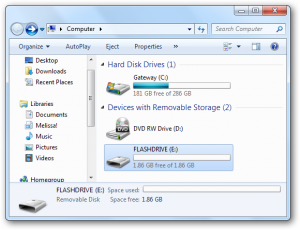
3. If you are a MAC user, open “Finder Window” and look for all mounted drives under “Devices” section.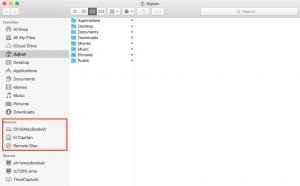
4. To copy documents, files, apps, etc. from your USB flash drive, select all items and drag them to a folder in your computer or desktop location.
5. To copy files to the USB Flash Drive, locate all the files you want to copy. Using your mouse right click on a doc or file and scroll down to “Send to” option, hover your mouse and choose the USB drive you want to send files to and confirm by left clicking.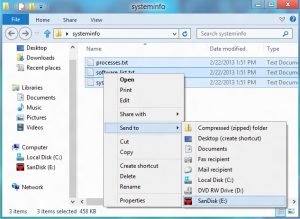
6. Your computer will copy all selected files, docs, app, content, etc. to the flash drive.
7. After you are done right click on your USB flash Drive and select “Eject” to safely remove it from your computer.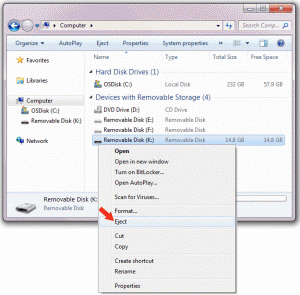
How to Recover Deleted or lost data on USB Flash Drive
1. If you have lost data on your USB flash drive, download the data recovery software.
2. Install the program on your PC and insert the flash drive you would like to recover lost files.
3. Open the data recovery app and scan your drive for lost files and documents.
4. Once the program completes the scan process, save all retrieved files and documents to your computer.